By Jim Shingler | January 31, 2021
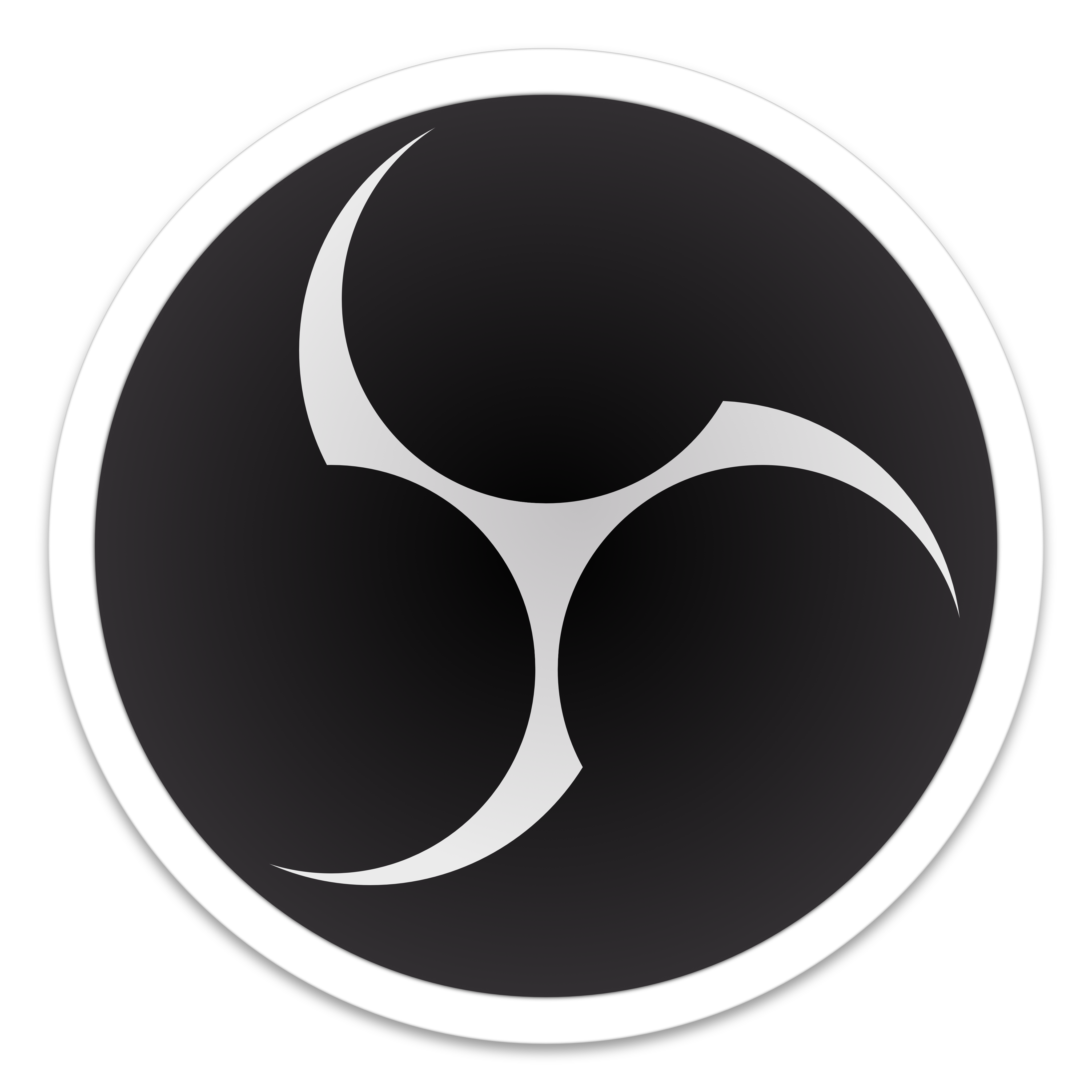
During covid, we all find ourselves on Zoom and Teams meetings doing presentations.
Using standard Zoom and Teams, you share your slide deck and narrate it as Chris Judd says, "as a disemboded voice." It isn’t very engaging.
Chris Judd introduce me to OBS - Open Broadcaster Software. OBS really is an amazing piece of software. If you watch youtube or twitch, they are probably using OBS to make their streams. I will create a separte blog on the resources and people I used to learn OBS.
| I am using MacOS Catalina and OBS Studio 26.1.2 |
The first thing I focused on was getting a good setup:
Once everything was up and running, I got it connected to Zoom and Teams (The subject of another post).
In my office, I have an air purifier and heater. That caused a back ground noise problem. OBS Audio Filters to the rescue.
-
Noise Suppression
-
Noise Gate
-
Compressor
-
Limiter
This worked great and my test recordings were very clean. But, I found people on the meetings were still hearing a lot of noise. How could that be? Well Duh, … Zoom and Teams were just using my microphone directly, none of the audio filters were being used.
The question is how do you connect the OBS audio output to Zoom and Teams.
Virtual Audio Cables
Research lead me to Virtual Audio Cables. The rest of this post details how to hook it up. I hope to save you a little time.
2) Configure Default Monitor
It took me a little bit to find this one.
Settings > Audio > Advanced > Monitoring Device
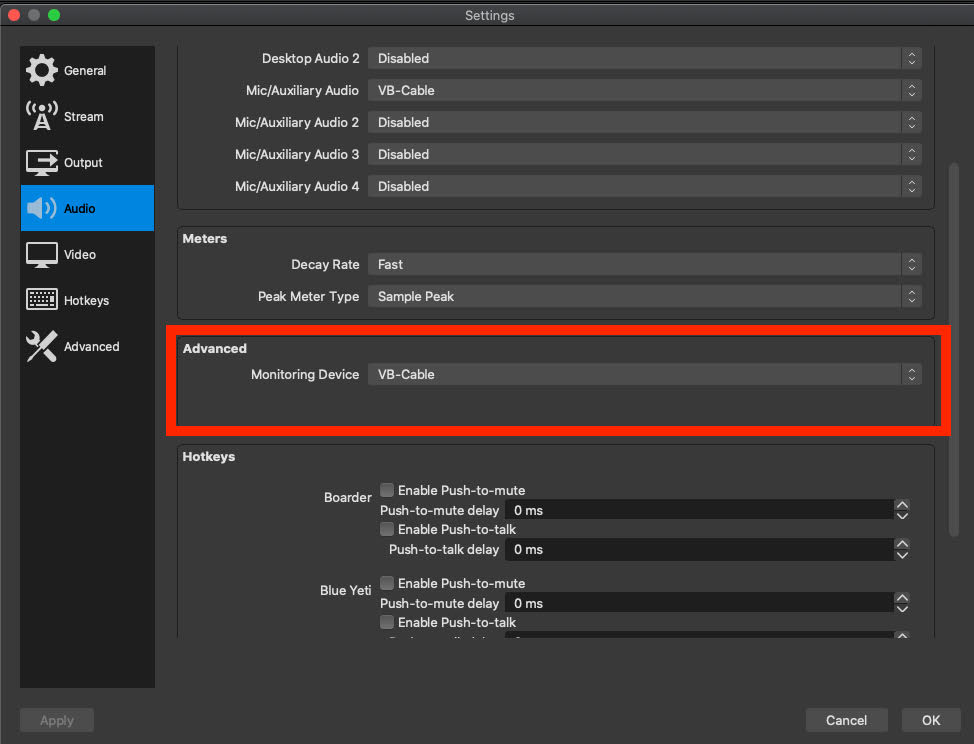
3) Set Microphone Advanced Properties
Microphone > Advanced Audio Properties > Mic / Aux > Monitor and Output
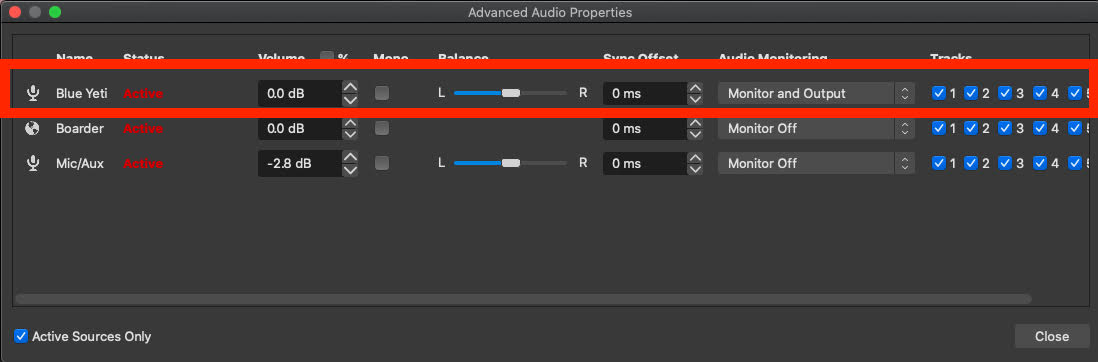
4) Configure Zoom Device Settings
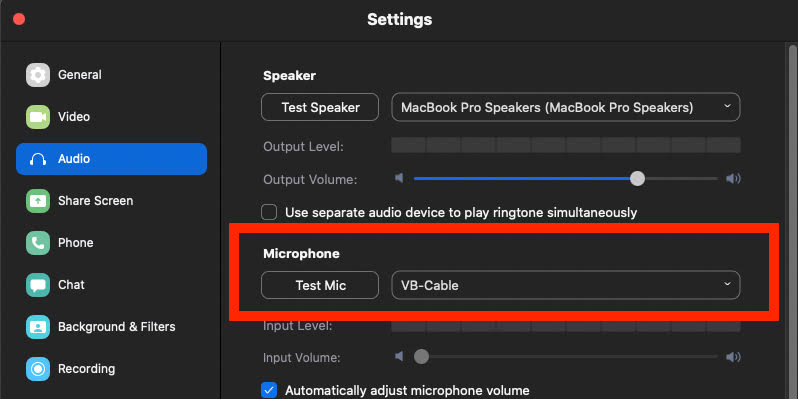
5) Configure Teams Device Settings
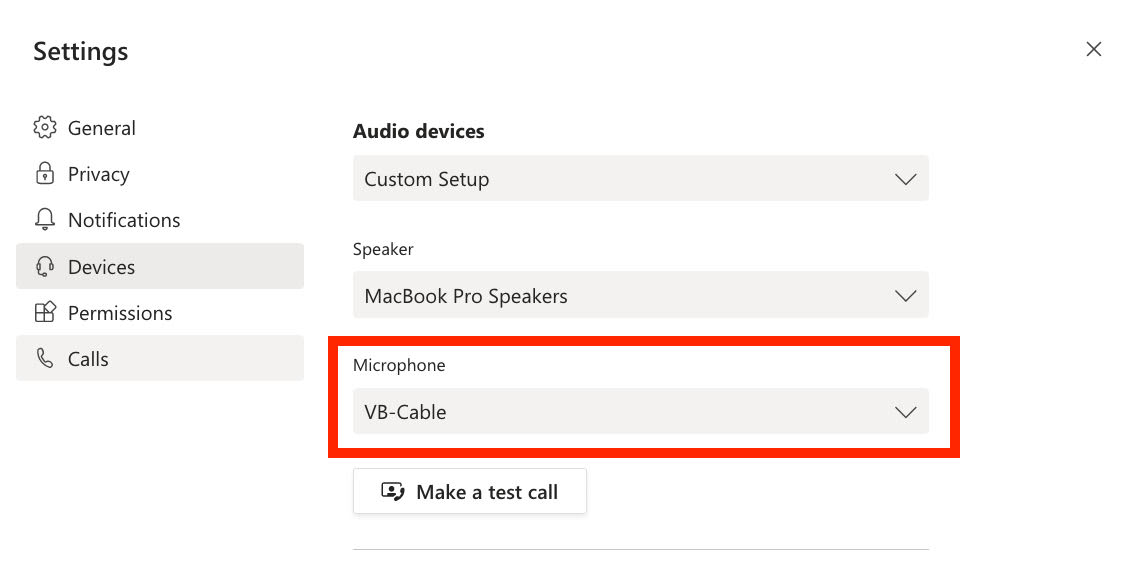
Notes
Today, I had something strange happen, … my audio stopped working during a meeting. I quickly changed back to using the Blue Yeti directly. I am not sure what happend and will research and update the blog post appropriately.
Update: System reboot seemed to get everything working again.
